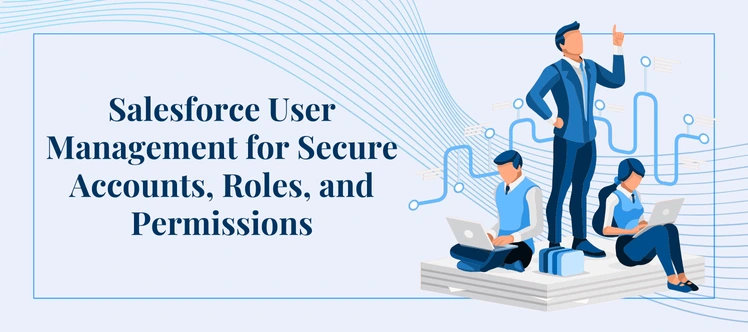
Salesforce User Management: Best Practices for Secure Access
Managing user access in Salesforce goes far beyond creating logins. It shapes how data flows, how teams collaborate, and how secure your CRM remains. Effective Salesforce user management helps protect sensitive information, streamline operations, and ensure compliance with company policies and industry regulations.
For Salesforce admins, mastering roles, profiles, permission sets in Salesforce, and role hierarchy Salesforce is crucial to maintaining secure accounts and high productivity. In this guide, we’ll explore practical strategies and Salesforce admin best practices to help you improve user access control Salesforce, enhance security, and empower your users.
Why Strong Salesforce User Management Is the Backbone of Secure Access
Managing your Salesforce org is like running a secure office building. You wouldn’t hand every employee a master key to all rooms — instead, you’d give them access only where it’s needed. Salesforce user management follows the same principle and acts as the foundation of Salesforce security management.
Effective user management:
- Reduces the risk of accidental data exposure
- Keeps irrelevant information out of view
- Ensures compliance with internal and external policies
- Keeps your CRM clean, efficient, and audit-ready
Because of these benefits, every Salesforce admin best practices guide emphasizes structured access and control.
Setting Up Salesforce User Accounts the Right Way
Each team member needs an individual Salesforce user account — their personal “key” to the system. Proper user access control in Salesforce ensures that every person only gets the access they require.
Best practices include:
- Use unique usernames in an email format (e.g., john.doe@company.com.salesforce)
- Set a temporary password that the user changes at first login
- Assign the correct role hierarchy in Salesforce and profile during setup to avoid confusion
- Never reuse old accounts — deactivate or freeze them when someone leaves instead of handing them over
This process safeguards Salesforce data security, strengthens compliance, and aligns with Salesforce development services that integrate new user workflows seamlessly.
Understanding Salesforce Roles: Controlling Record Visibility
Salesforce roles and permissions often confuse new admins. Roles control record-level visibility through the role hierarchy in Salesforce, but only for objects set to Private or Controlled by Parent in org-wide defaults.
For example:
- A Sales Rep should only see their own accounts and opportunities
- A Sales Manager can see their team’s data
- Executives may need access to everything
Roles define “what records you can see,” but they don’t control actions — that’s where profiles come in. Structured Salesforce user management ensures your CRM remains compliant and secure by limiting visibility to those who need it.
Profiles in Salesforce: Controlling What Users Can Do
If roles decide “what you can see,” profiles decide “what you can do.” A profile defines whether a user can:
- Create, edit, or delete records
- Access specific apps or features
- View certain fields or tabs
While Salesforce offers standard profiles like “Standard User,” creating custom profiles gives admins more control and aligns with Salesforce security management best practices.
Following the principle of least privilege protects sensitive information, improves multi-factor authentication Salesforce workflows, and strengthens overall login security.
Permission Sets in Salesforce: Adding Flexibility Without Risk
Think of permission sets in Salesforce as “extra keys” you can hand out without changing the main profile. They’re perfect for:
- Temporary access (e.g., project dashboards)
- Special features for select users
You can assign multiple permission sets to a single user and remove them anytime. This prevents bloated profiles and keeps Salesforce account management cleaner and easier to audit.
Keeping Salesforce Security Tight and Simple
To maintain a secure and well-managed org:
- Keep profiles as restrictive as possible
- Use permission sets for temporary or extra access
- Deactivate or freeze users immediately when they leave
- Regularly review access after role changes or audits
This approach protects your CRM data, strengthens Salesforce security management, and ensures your org stays aligned with compliance requirements. With clear, simple rules, your Salesforce user management becomes both effective and easy to maintain.
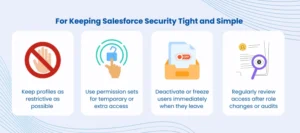
8 Proven Salesforce User Management Best Practices for Maximum Security and Control
The Salesforce User object is one of the most important standard objects admins interact with daily. Understanding its nuances and mastering Salesforce user management is critical for secure and efficient operations. By following these best practices, you can control access, protect sensitive data, and take full advantage of Salesforce’s built-in functionality.
Understand the Types of Users and Licenses in Salesforce
Depending on the products your org uses, there may be internal and external users — each requiring different licenses. Internal employees often have a Salesforce User License, while external stakeholders may need an Experience Cloud License.
On top of the baseline license access, you may also need feature-specific or permission set licenses. For example, CPQ or Tableau CRM requires additional licenses, which may impact costs.
A key Salesforce admin best practice is to clearly identify license types and the capacity in which users will interact with the system. This ensures correct provisioning from the start and strengthens user access control in Salesforce.
Explore Salesforce User Management Settings Regularly
Salesforce frequently updates its User Management Settings during new releases. Admins should routinely review these settings to take advantage of new functionality.
A great example is Field-Level Security for Permission Sets during Field Creation — a feature that allows you to manage field permissions more efficiently. Instead of manually adding permissions to multiple sets, you can handle everything centrally.
Staying up to date with these settings helps streamline Salesforce security management and simplifies permission administration.
Automate Permission and Group Assignments
Automation is a game-changer for Salesforce user management. Salesforce now offers user access policies (currently in beta) that let admins automatically grant or revoke permission sets in Salesforce, permission set licenses, permission set groups, and queue or group memberships based on defined criteria.
With up to 20 active policies at a time, admins can quickly set rules to apply when a user is created or updated. You can even schedule expiration dates for permission sets — perfect for temporary projects or time-bound access.
This approach saves time, minimizes errors, and strengthens your Salesforce roles and permissions strategy.
Use the New User Access Summary to Gain Clarity
The Summer ’24 release introduced a powerful enhancement: the User Access Summary. Available via a new View Summary button on the User detail page, this feature gives a consolidated view of:
- Assigned user permissions
- Object and field permissions
- Custom permissions
- Group and queue membership
Admins no longer have to dig through multiple screens to confirm which permissions a user has. Even integration users can be reviewed at a glance, improving Salesforce security management and audit readiness.
Leverage Muting Permissions for Flexible Access
Permission set groups allow admins to bundle permission sets by persona or function. However, you don’t need to create a new permission set for every group variation. With a muting permission set, you can exclude specific permissions from a group without altering the underlying sets.
This lets you reuse permission sets across multiple groups, maintain clean profiles, and provide tailored role hierarchy Salesforce access — all while avoiding duplication.
This flexibility improves efficiency and strengthens overall Salesforce user management practices.
Know Your Org-Wide Defaults to Establish a Secure Baseline
The Org-Wide Defaults page in Setup is one of the most important places for Salesforce security management. These settings define the baseline level of access for each object. From there, you can open access further through sharing rules, manual sharing, and the role hierarchy in Salesforce.
You can also enhance collaboration by using account or opportunity teams. This lets users add teammates directly on their user page or define default access. By mastering org-wide defaults, you strengthen your user access control Salesforce strategy from the ground up.
Use the Freeze Button to Secure Accounts Instantly
One of the simplest yet most effective features for secure Salesforce accounts is the Freeze/Unfreeze button on the User record. If a user leaves the organization but can’t be deactivated immediately, a single click will “freeze” their account.
During the freeze period, the user cannot log in to Salesforce, but the license remains assigned until you officially deactivate it. This is a quick win for Salesforce admin best practices and keeps your environment compliant.
Empower Your Users Through Training and Customization
Even the best Salesforce user management strategy relies on well-informed end users. Providing regular training on standard and custom functionality increases adoption and reduces admin workload.
For example, show your team how to customize their navigation bar — reordering or adding their most-used items is easy and boosts productivity. Empowered users make fewer mistakes and support stronger Salesforce security management across the org.
Conclusion
Strong Salesforce user management isn’t just an administrative task — it’s the backbone of a secure, efficient CRM. With considerate roles, profiles, and permission sets in Salesforce and periodic reviews of defaults across the whole organization, automated policies and default training of users, admins will be able to ensure secure Salesforce accounts without making Salesforce less flexible.
At AnavClouds Software Solutions, our certified experts specialize in Salesforce development services and security-focused implementations. Whether you need help setting up multi-factor authentication Salesforce, optimizing user access policies, or customizing your org, we can support you in building a scalable, compliant, and user-friendly environment.
Frequently Asked Questions
What is Salesforce user management, and why is it important?
Salesforce user management is the process of controlling who can access your Salesforce org, what they can see, and what actions they can perform. It is necessary to preserve sensitive data, comply with warrants, and make sure that the right individuals can gain the right access at the right time.
How do Salesforce roles and permissions work together?
The visibility of records is assigned to roles in Salesforce (what users can see), and functionality is assigned to permissions and profiles (what users can do). Combined, they constitute the basis of user access control on Salesforce and thus make CRM secure and efficient.
What are Salesforce permission sets, and when should I utilize them?
Permission sets: Salesforce permissions are access rights that you can grant to a user without modifying their profile. They are best used with temporary or special access like project dashboards or new features, and can be used to maintain clean profiles and to match Salesforce best practices.
How can I improve Salesforce security management for user accounts?
You can strengthen security by combining multi-factor authentication, restrictive profiles, and automated user access policies. Periodical review of org-wide defaults, freezing of inactive users, and training of your team are also known to enhance Salesforce security management and ensure your environment remains compliant.


