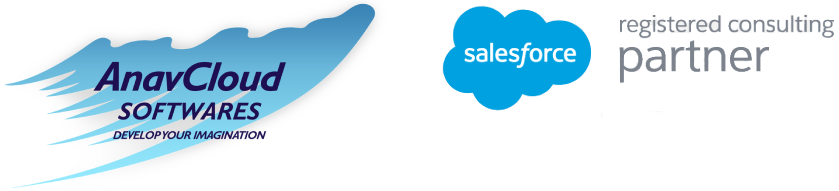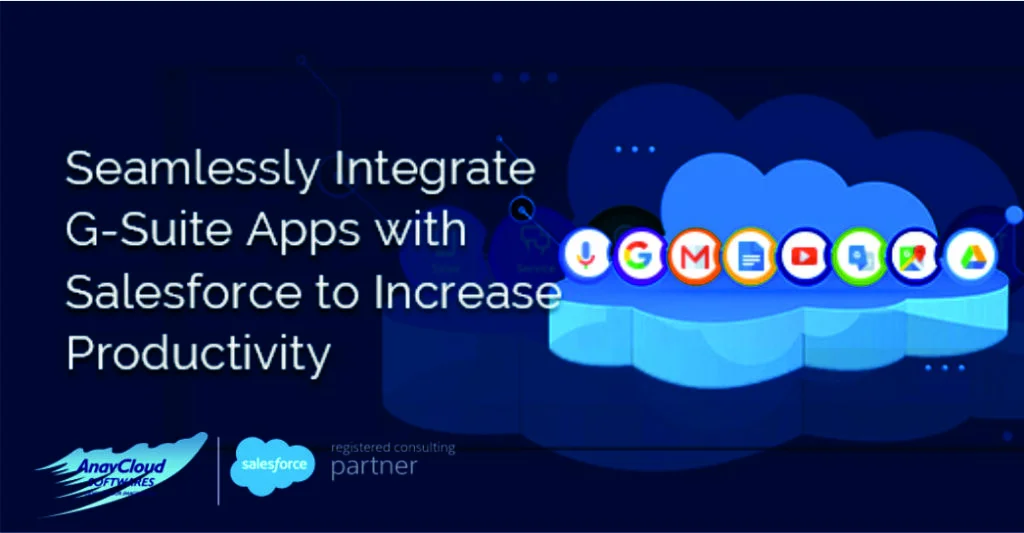
Salesforce Integration with G-Suite
Salesforce Integration with G-Suite for Increasing Productivity of Your Team.
It is critically important for the sales team of any organization to work on the prospects and close the deals as they primarily want to spread good words around on your business, They also use Salesforce to track the prospects and deals for you.
Sales reps send on an average of 36.2 emails per day as per Email Analytics.
Since the reps spend most of their time communicating with the prospects through Gmail, so a Salesforce and Gmail Integration may be the right answer for your sales team for toggling between the two systems.
To increase the productivity of your sales team, it is important for them to devote their time towards more meaningful activities. A Salesforce Gmail Integration saves their valuable time, in this age when businesses run with agility, for staying ahead of the competition.
But, it so happens that the sales reps do the same activities in both Gmail and Salesforce and this leads to data redundancy. If the sales reps enter the same data in both the software, then the chances of errors become highly probable. For many a time, the sales reps inadvertently spend time in committing errors.
The integration helps the sales team in staying ahead of their curve, Let us now explain why the sales reps adopt a Salesforce Gmail integration.
Why Adopt Salesforce Gmail integration?
The reasons are as follows:
- Access Salesforce Tasks and mark them as complete or in-progress.
- Ensure creation and updation of Salesforce records (leads, contacts, etc) based on custom objects, without leaving Gmail.
- Search for Salesforce records without leaving Gmail.
- Display records matching email addresses,
- Add contacts into Salesforce without losing any information.
- Create email faster using templates with a few clicks only.
- Save the frequently used phrases for consistent usage.
- Add relevant emails to let others know about what all is going on.
- Track your emails and send them at the right time.
- Insert time slots for meetings into the calendar.
- Decrease duplicate data by using Lightning Sync in the background.
Setting up Salesforce and Gmail integration is often a time-consuming task, We will now throw some light on the prerequisites for the system setting and then elaborate on the steps required for the integration.
Prerequisites to Integrate Salesforce with Gmail
The prerequisites are:
- Unique email domain in a specific format
- The latest version of Google Chrome
How to Integrate Salesforce with Gmail?
The steps for integration are as follows:
- Setup Gmail Integration and Lightning Sync from Google
- Customize the Integration
Setup Gmail Integration and Lightning Sync from Google
Step 1: Select Setup
Step 2: Search Gmail in the Quick Find Box->Select Gmail
Integration and Sync as shown in the below figure.
Step 3: Toggle to Gmail Integration.
Lightning Sync checks the connection between Salesforce and the email server. We can set up Lightning Sync with the following steps:
Step 4: Toggle the Lightning Sync in the above figure.
Step 5: Connect to the email server by configuring a method for connecting to Google, using OAuth 2.0.
Step 6: Run Lightning Sync Connection tests for testing the Google connection. This confirms the successful setup of Lightning Sync and provides a summary on connection status.. Alternately, run the test when Lightning Sync stops suddenly. Please refer to the details on how to run Lightning Sync Connection Test.
Step 7: Define the Lightning Sync settings.
In this step, the Salesforce Admin defines the settings for a set of sales reps.to decide on how to sync contacts and events between Salesforce and Gmail. The settings provide details on how the reps sync with answers for the following queries:
- Which all reps sync?
- Which all objects sync?
- The direction of syncing.
- Use filters for prohibiting the syncing of contacts or events. ‘
- Whether the sync works for only the events related to Salesforce or not?
- Whether or not the deleted events in the calendar are also deleted in Salesforce or not?
- Whether there is an automatic connection between important events and leads and contact objects in Salesforce.
You have to remember the following points, prior to defining the Settings:
- Remember to sync the Calendar events with Salesforce to precede prior to the Admin’s settings.
- Manage the syncing easily before starting with the syncing process, due to difficulty in removal of the syncing items, at a later stage.
Step 8: Limit Specific Events from Syncing with Salesforce
The sales reps must know which all events to limit for syncing with Salesforce such as personal events. However, when the Salesforce Admin defines the sync settings then all the events covered in the default calendar syncs with Salesforce unless admins direct the sales reps to manage the events – right now. There are various ways to Limit the Syncing of the Personal Events of the sales reps and these are:
- Create a separate calendar for personal events.
- Choose to sync the personal events while the admins define the Salesforce Lightning Sync configurations.
Customize the Integration
On completion of the settings for Gmail Integration and Lightning Sync, it is time to customize the features of integration with the following steps:
- Customize the Email Integration pane by using the Lightning App Builder to exhibit the sales rep’s workflow and the business processes.
- Enable the sales reps to craft an email for sales reps, using templates.
Conclusion
The sales reps spend most of their time sending emails for tracking prospects and closing deals. The Salesforce Gmail Integration improves the productivity of your sales team as it saves their valuable time and devotes their time meaningfully towards focussing on sales. The integration helps to avoid the sales reps from committing any errors.
When the sales reps enter the same data both in Salesforce and Gmail, then it is highly probable to have data redundancy. There are innumerable reasons for opting for a Salesforce and Gmail integration such as creating email faster, creating or updating Salesforce objects based on custom objects, tracking emails for sending at the right time and many more.
AnavCloud Software is one of the top Salesforce Certified Partners offering custom Salesforce development, implementation and integration services.