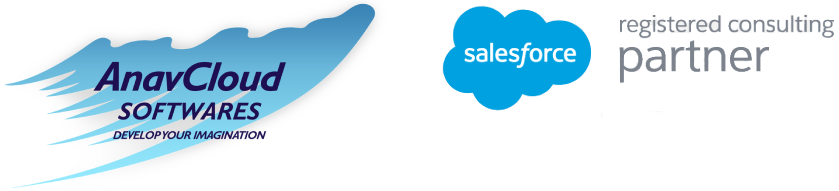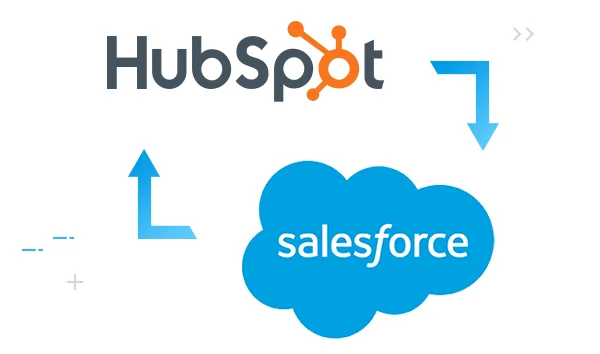
Salesforce and Hubspot Integration: A Step by Step Guide
Salesforce and Hubspot Integration: A Step by Step Guide
Salesforce is a premium CRM software in the world and helps to improve the customer experience for companies of sizes and across a wide range of industries.
When Salesforce is integrated with HubSpot, then that provides a fast, reliable integration, without any technical setup. Before we go into further details of the Salesforce and HubSpot integration, let us understand the two databases.
What is Salesforce?
Salesforce is at the #1 slot for Customer Relationship Management (CRM) software as it is the most advanced CRM. It contributes towards the growth of your organization with a unified view of all your teams. It offers a scalable, flexible solution for companies, with faster implementation, ensuring a higher ROI for your business. It offers a single source of truth across departments – sales, services, marketing with a personalized experience.
Salesforce brings the customer and the companies together with an integrated platform. It offers a customer with a Salesforce Customer 360-degree platform. Moreover, Salesforce is a CRM that also enables you to join a huge community of experts and evangelists, dedicated towards company’s growth.
What is HubSpot?
HubSpot is also a cloud-based CRM platform but comes with Marketing Hub, Sales Hub, Service Hub and CMS Hub applications.. It can grow your scaling business in a better way, with a range of tools and integrations.
Let us now compare Salesforce with HubSpot
Salesforce Vs HubSpot
Salesforce is for small to mid sized enterprises along with larger organizations. Salesforcece is not a free software. Salesforce also offers lots of integrations.
HubSpot lacks the grand scale of Salesforce but applies more to small business owners with no coding abilities. HubSpot comes free for its customers, offering robust paid features tp which the end-user upgrades.
Moreover, Salesforce has a complex setup and is priced higher, with lots of features. But HubSpot is simple to setup and has an intuitive UI.
Why Choose to Integrate Salesforce and HubSpot?
The HubSpot CRM is most ideal for smaller enterprises with less budget but Salesforce is for the larger enterprises. So, it is best for such smaller enterprises to go for a Lightning-fast, Salesforce and HubSpot Integrations for access valuable information from both the CRMs.
A successful integration between Salesforce and HubSpot can pass the lead intelligence for the sales team and contacts between the two CRM software’s. The insights on the lead intelligence includes website activities, form submissions as well as email opens.
Moreover, it builds up consistency between the sales and advertisement functions. The integration saves the valuable time of your sales team, increasing the priorities of outreach for the sales team by sending lead scores from HubSpot to Salesforce.
Finally, the users can send emails to the sales rep assigned to your lead, with Salesforce accounts and contacts. The user then sends personalized emails or segment databases – based on the Salesforce data.
How to Integrate Salesforce with HubSpot?
The steps for Salesforce to HubSpot integration are:
- How to Install the HubSpot-Salesforce Integration?
- How to Connect Salesforce to HubSpot?
- How to Install HubSpot in Salesforce?
- How to Add the Visualforce module to HubSpot?
- How to Select the Settings for Data Syncing?
How to Install the HubSpot-Salesforce Integration?
- Go to your HubSpot Account->Click on the Marketplace icon on the navigation bar.
- Click on the Visit App Marketplace button.
- Search for the Salesforce Integration, using the Search bar.
- Hover over Salesforce Integration->Click View Integration.
- Select the checkbox next to Yes this will Connect to Sandbox using the Connector Wizard. This opens only when connecting HubSpot with Salesforce is the requirement.
- Login to Salesforce with-> Click on Log in to Salesforce
How to Connect Salesforce to HubSpot?
There are some prerequisites before you start with the connection, it is important that you have:
- Administrative access for your Salesforce Account.
- API access for the Salesforce Edition, you chose to work with.
The steps to follow are:
- Click Login in the pop-up window and enter your Salesforce credentials.
- Now, it is time to Install HubSpot in Salesforce.
How to Install HubSpot in Salesforce?
- Click on Start the Salesforce package installation to begin,
- Sign into the Salesforce account, if not signed in.
- Click on Install for all Users->Click Install as shown in the below diagram.
(Credit: https://knowledge.hubspot.com/salesforce/install-the-hubspot-salesforce-integration)
- Select the checkbox next to Yes, grant access to these third-party web sites->Click Continue.
This takes about ten minutes time for the installation of the Salesforce package. With an ongoing installation, the user may see a message displayed as “Yes, grant access to these third-party web sites”.
- Click Done on the completion of the installation process, and the user receives an email with a subject line with “Package HubSpot Integration Install Successful.”
So, now that the email is received, then that means installation is successful.
.
Next, add the Visualforce module with the following steps to add the HobSpot module. This displays the likelihood of the closure of contacts and also let the user view and filter the contact activities along with contact enrollments in the HubSpot workflows.
- Click on Add HubSpot to Salesforce.
(Credit: https://knowledge.hubspot.com/salesforce/install-the-hubspot-salesforce-integration)
- Next, follow all the steps as shown in the Connection wizard for adding the HubSpot-Visualforce module.
- Click Next, on completion.
How to Add the Visualforce module to HubSpot?
- Use a new browser tab to open Salesforce.
- Click Setup from the right corner of Salesforce.
(Credit: https://knowledge.hubspot.com/salesforce/install-the-hubspot-salesforce-integration)
How to Select the Settings for Data Syncing?
- Select the various options for settings for data syncing as shown in the below diagram. There are two options for the user to select as:
- Review Settings
- Advanced Settings
Review Settings
- Click on Review settings on selecting the Recommended Setup, if the user needs to map the Salesforce fields with the HubSpot properties. A new property is created if there is no matching HubSpot property with the Salesforce field.
(Credit: https://knowledge.hubspot.com/salesforce/install-the-hubspot-salesforce-integration)
Next, we will deal with the steps on the Advanced Settings.
Advanced Settings
In the advanced settings, the takes the following steps:
- Setup the settings for contacts.
- Setup the settings for activity and task syncing.
- Setup the settings for object and property syncing.
- Setup the settings for contacts
- Click Next on selection of Advanced Setup.
- Select the dropdown box of Choose which contacts to sync.
- Select All Contacts to sync all contacts to Salesforce.
Or
- Sync only limited contacts to Salesforce by selection of a HubSpot list, used as an inclusion list.
- Click Next.
- Setup the Settings for activity and task syncing.
- Toggle the Salesforce task sync to create a task, automatically.
- Sync to Salesforce as tasks by clicking the Sync checkbox next to the
HubSpot events.
- Select the task type in the drop down menu Salesforce Task Type.
- Click Next.
- Setup the Settings for object and property syncing.
- Click on Contacts, companies, or deals tab for configuration of the sync type of the standard properties of the specific object.
- On the table displaying the HubSpot properties and Salesforce fields, the user selects the sync type as:
- Refer Salesforce (default),
- Always use Salesforce
- Two-way
- Click Next.
Next, the user has to take the steps as:
- Review the Data Sync Settings
- Click Finish setup and begin syncing.
Conclusion
The HubSpot CRM is meant for the smaller enterprises with budget constraints but Salesforce is meant for the larger enterprises. So, it is in the best interest for the smaller enterprises to opt for a Salesforce and HubSpot Integrations for faster access of valuable information from both the CRMs.
The integration builds up consistency between the sales and advertisement functions. It saves the valuable time of your sales team by sending scores from HubSpot to Salesforce for increasing the outreach priorities for your sales team,
Moreover, the Salesforce and HubSpot Integration passes the lead intelligence and the contacts between the two CRM software’s. The lead intelligence insights include website activities, form submissions as well as opened emails.
AnavCloud Software Solutions Pvt Ltd is one of the top certified Salesforce partner companies. You can reach out to the Salesforce Consultants of AnavCloud Software Solutions for an integration solution.
References
https://www.hubspot.com/products/salesforce
https://www.forcetalks.com/blog/learn-the-benefits-of-salesforce-integration/
https://knowledge.hubspot.com/salesforce/install-the-hubspot-salesforce-integration
https://trailblazers.salesforce.com/answers?id=9063A000000DjV0QAK
https://www.janbask.com/blog/integrate-salesforce-with-hubspot/
https://hevodata.com/learn/hubspot-to-salesforce/
https://www.fool.com/the-blueprint/hubspot-vs-salesforce/
https://blog.blueoshan.com/5-benefits-of-hubspot-salesforce-integration