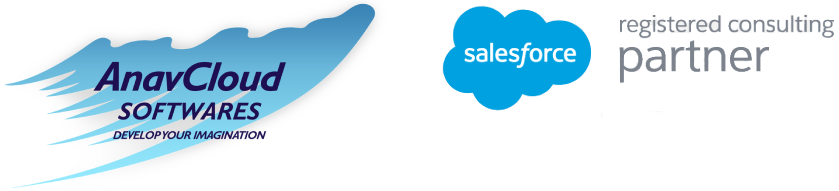Publishing Your App on Salesforce AppExchange: 5 Tips

The world’s first application sharing service is called AppExchange. It is the on-demand AppExchange platform of Salesforce, for browsing, testing, driving, sharing and installing applications developed by developers, partners or another person who is willing to publish the said apps in the AppExchange directory.
And Why not?
86 % of Salesforce Customers have installed an AppExchange app.
One more important point to note is that if you have the requirement to publish your app directly on the AppExchange you need to be a Salesforce partner. Let us now find out about the Salesforce AppExchange.
What is Salesforce AppExchange?
Salesforce AppExchange is the marketplace for business applications developed by companies of all sizes and industries to connect with customers with their AppExchange App Development Services. It showcases about 5000 solutions by AppExchange App Development Services companies for harnessing the power of Salesforce, the # 1 CRM in the world.
However, there are some guidelines to be followed before you can publish an app on the Salesforce AppExchange. Here are five tips on how to publish an app on the Salesforce Appexchange.
5 Tips to Publish your App on Salesforce AppExchange
Here are the tips for Salesforce AppExchange publishing:
1. Signup for the Salesforce Partner Portal
Sign up for the Partner Management program with the following step:
- Access https://partners.salesforce.com from your browser and then click Join Now.
- Fill up the details of your organization.
- Select the option Independent Software Vendor
- Click on Submit Registration
The process sends a confirmation message and this is followed by an email, displaying the login credentials and welcoming to the Partner program. Now, you need to login into the partner community with credentials. The partner community gives a Business org,
Some applications that come with this business org of the likes of a License Management app (LMA), Channel Order App (COA) and Environment hub.
The LMA enables users to apply licenses for the apps registered and uploaded in the AppExchange. The partners can view, connect, create and login to multiple Salesforce organizations with the tool named Environment hub. It is more beneficial for business, development and testing of multiple organizations. You can use the COA if you are keen to create, submit and track orders with Salesforce.
2. Build up an Application
You may have an idea but the most important step in to turn it into a real app. These orgs reside inside the Environment hub that we earlier talked about. The orgs in the AppExchange product life cycle are:
Production: A special type of production org called Partner Business org comes with the AppExchange partner program. The AppExchange Partner tools are pre-installed in the partner business org.
Developer : This org separates the data from production for not putting the critical data at risk. The Partner Developer Edition orgs allow the developers with more licenses and storage compared to the Standard Developer Edition. Salesforce DX allows you to use scratch org.
The following Trailhead link gives you more insights on other types of orgs such as Sandbox.
You need to go to the environment hub for creating a new org and just click on the Create Org button.
3. Packaging the App
This is where we use the packaging of the org. First, create a managed package in this org. But, before we understand the concept of a managed package we need to first understand what is a package?
A package acts as a container that has an individual component or a set of related apps. After you create a package you simply distribute it to the Salesforce users and organization, even to the external users.
What is a Managed Package?
The Salesforce partners make use of Managed packages to distribute or sell applications to the customers. These packages can be created using a Developer Edition organization. Developers can sell or manage user-based licenses to the app by using AppExchange and License Management Application(LMA). These are fully upgradable apps but better not with changes such as removal of objects or fields. Managed packages provide intellectual property protection for Apex.
The following diagram shows the difference between managed and unmanaged packages:

However, before creating a managed package you must make sure to test your app. Please gather further insights on packaging and testing your app.
4. Publishing the App
Follow the steps to publish your app:
Connect a Packaging Organization to AppExchange
First, you need to connect to the packaging organization that contains the packaged solution with:
- Login to Partner Community
- Click the Organizations tab on the Publishing page
- Click Connect Organization
- Enter Login Credentials for the organization
- Click on Submit
Create a Provider Profile
Build trust in your app, component or even consulting service with the help of an accurate provider profile. Users can view the information such as mission statement, location and number of employees, etc in the provider tab. Open the publishing page of the partner community for creating and editing of the provider profile – accessing the Company Info tab.
Create a New Listing
Next, comes the actual part of creating a new listing for the AppExchange for the app, consulting service or a component. This is done with the Appexchange Publishing Console. Click on the listings tab after opening the Publishing Page of the Partner community. A new listing is always private till passing the Security Review, which is the next step. That means that your app does not show up in the searches.
5. Carry on with AppExchange Security Review Process
A Security review is about building the trust between you and your clients. The apps in the AppExchange will only get listed when it takes care of security by adopting the best practices on security.
Here are some of the steps in the AppExchange security review process

Your app needs to be approved by Salesforce with the help of their review team. It is about testing the security posture of the specific solution, inclusive of how well it protects the customer data. Such a review is meant to identify all the security vulnerabilities from hacker, malware and other threats with the help of threat-modelling profiles. While creating or editing a listing you navigate the following tabs.
How to submit the Security Review?
Take the following steps to submit the solution for review:
- Perform testing, and gather the materials required for submission for assessment of the security of the solution and then submit the application for AppExchange Security Review process.
- Use the Security Review wizard to submit the solution.
- Please refer to the turnaround time for the review.
How to Follow Up the Security Review Report?
On completion of the security review, you get a report on the status of the report, whether it is Approved or not for a public listing on AppExchange.
Finally,
HOW TO GO LIVE?
On passing the Security Review process, just login to the AppExchange to make the listings live. This is done with the Publishing Tab. On the private listings, use the link on “Make Public”. Now, the app becomes visible for all to search for.
AppExchange offers business apps that cater the needs of the clients inclusive of closure of deals by Sales rep, customer service apps for remotely solving complex customer issues. Hire a reputed Salesforce partner company for AppExchange Development Services as per your business requirements.