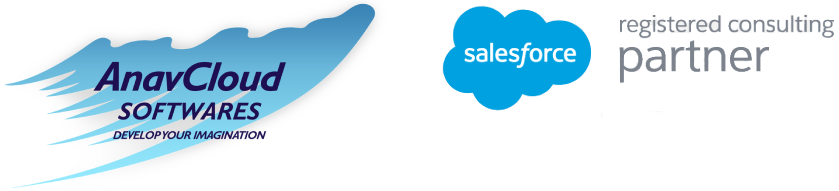Enhanced Productivity with Einstein Search: Working Smarter and Faster
Since ages people have searched phone books for phone numbers or even searched for books in the library catalogues. With the advent of the internet, all these appear easier, as we have sophisticated browsers for searching the items of interest.
In the context or present day, you have so many searches that you carry out daily for your routine jobs, And it becomes important to cut through this horrible clutter. Einstein Search perfectly fits the requirements of Salesforce users. Einstein Search helps in personalized search results, supercharging productivity in a centralized location,
It gathers relevant data points in the form of industries, geographic locations, people and product areas, picking up the language of Salesforce say “Open Opportunity”.
It can also work on a combination of one or more of the above combination says “Open Opportunities for say New Orleans”. The search is almost equivalent to what a human can do. It really helps you!’ It saves you valuable time and money, all that is dear to you,
As Will Breetz, Vice President- Product Management, Salesforce says:
“Salesforce is overhauling its search now because “there has been a lot of advancements in AI and machine learning, and natural language processing in particular”. He also added, “Early research shows Salesforce Einstein Search can cut down clicks on search results and page loads by 50% to 80%.”
Einstein Search comes with several Salesforce editions, without any complex installation. It allows you to turn the features with just a few clicks only. Let us explore some of the key features of Einstein Search.
Key Features of Einstein Search
The key features are:
- Personalization
- Actionable Results and Recommendations
- Search with Natural Language
Personalization
Today, users always seek for a personalized search and Einstein Search provides you with just that but based on their interactions with Salesforce records or their own user profiles. This is the most generally available feature.
Actionable Results and Recommendations
This is a beta feature and gets instant results – actionable and the recommended results as well. All that the user has to do is, to use the Global Search box and view the search with action buttons, record previews and suggestions.
Search with Natural Language
This is a beta feature and the user can use a common phrase for searching. The result of these searched items is obtained with custom filtered lists, for accessibility to the users for all that is important.
Einstein Search must meet some set of criteria, let us next find out what are these?
What criteria are met by Einstein Search? These are:
- Available when using the Global Search in Lightning Experience and while for specific Salesforce editions only – Enterprise,
Performance and Unlimited editions. - Not available for Salesforce Classic environment.
- Not available for Salesforce knowledge.
- Availability of Personalization and Recommendations in all Salesforce mobile app versions but not Natural Language-based search.
- Support Personalization feature only in SOSL API
How to Setup Einstein Search?
The steps to follow for setting up of Einstein Search are:
- Enable Einstein Search
- Create a Permission Set
1.0 Enable Einstein Search
1.1 Go to Settings->Setup page of the Salesforce org and type Einstein Search in the Quick Find box, and then click on Enable Einstein Search, as shown in the below diagram.

Enable Einstein Search
1.2 Click on the corresponding checkboxes for enabling the following features, as shown in the below diagram:
- Personalization
- Actionable UI
- Natural Language Search

corresponding checkboxes
Note: Personalization helps to personalize the searches and rank them for individual users. The Actionable Instant Results allow the users in direct task completion with complete search with features such as quick actions and others as mentioned above. The suggestions keep on changing with the user typing a new phrase. There is record preview that appears on the right and the user can identify the duplicates records. In the natural language search the users type common phrases for search results such as cases in progress or cases which closed last week.
1.3 Click on Save.
2.0 Create a Permission Set
2.0 Navigate the below steps to create a permission set.
2.1 Go to Settings->Setup->Search “Permission Sets” in the Quick Find box, as shown in the below diagram.
2.2 Click->New.

New
(Credit: https://www.youtube.com/watch?v=NiwFey0HAuI)
2.3 Enter Permission set label, API name.
2.4 Choose Einstein Search from the dropbox of license type as shown in the below diagram.

Einstein Search
(Credit: https://www.youtube.com/watch?v=NiwFey0HAuI)
2.5 Click Save.
2.6 Go to Permission Sets page->Select System Permissions.
2.7 Select Edit->Select Enable for each and every permission.
2.8 Click on Manage Assignments to assign the permission sets within the Permission Sets page as shown in the diagram below.

Assign
2.9 Click Add Assignments->Assign->Click Done,
Conclusion
Einstein search is an AI-powered tool from Salesforce that is bound to increase the productivity of your workforce by enabling them to work smarter – with improved efficiency. It helps in personalized search results. It is easy to install the feature, with a few clicks only, Moreover, the actionable UI option provides suggested results as typed by the user and the suggestions keep on changing with new input from the user. it enables the user to search based on natural language such as a commonly used phrase in Salesforce. Finally, it saves your precious time and money with such personalized searches.